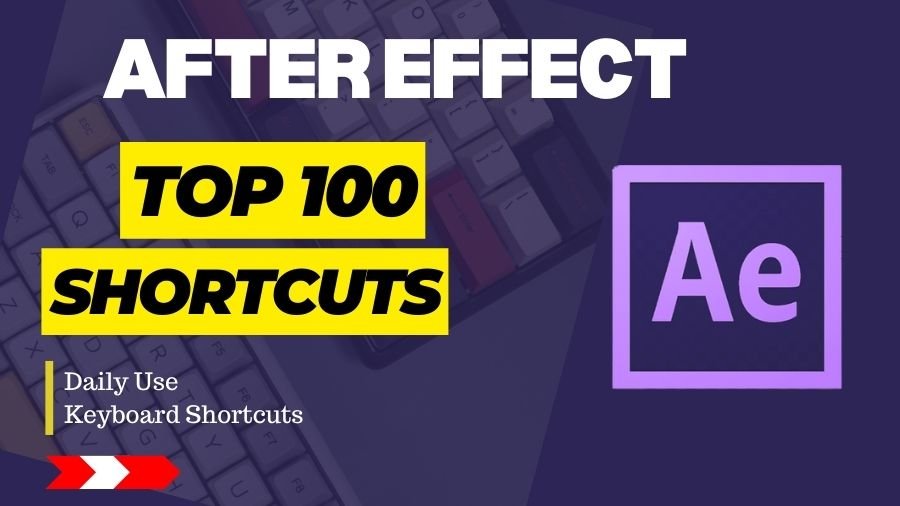Effortlessly enhance your workflow in After Effects with intuitive shortcuts, seamlessly navigating through layers and effects for a more efficient and dynamic editing experience.
1. Ctrl + N (Cmd + N on Mac) – New Composition
- Creates a new composition. Specify settings like resolution, duration, and frame rate.
2. Ctrl + I (Cmd + I on Mac) – Import File
- Opens the Import File dialog, allowing you to import media files such as images, videos, or audio.
3. Spacebar – Play/Pause
- Play or pause the timeline. Useful for previewing your composition.
4. B – Select Tool
- Activates the Selection tool, allowing you to select and move layers in the composition.
5. Numpad 0 (Zero) – RAM Preview
- Previews your composition in real-time, storing it in RAM for smoother playback.
6. Ctrl + S (Cmd + S on Mac) – Save
- Saves the current project. It’s always a good habit to save your work regularly.
7. Ctrl + Z (Cmd + Z on Mac) – Undo
- Undoes the last action. Useful for quickly reverting changes.
8. Ctrl + Shift + Z (Cmd + Shift + Z on Mac) – Redo
- Redoes the last undone action.
9. Ctrl + Alt + / (Cmd + Option + / on Mac) – New Adjustment Layer
- Creates a new adjustment layer that affects all layers beneath it in the composition.
10. Ctrl + Shift + C (Cmd + Shift + C on Mac) – Pre-compose
- Combines selected layers into a new composition, helpful for organization and applying effects.
11. Ctrl + D (Cmd + D on Mac) – Duplicate
- Duplicates the selected layers.
12. Ctrl + Shift + D (Cmd + Shift + D on Mac) – Split Layer
- Splits the selected layer at the current time indicator.
13. Ctrl + Alt + Home (Cmd + Option + Home on Mac) – Move Layer to Start
- Moves the selected layer’s in-point to the beginning of the composition.
14. Ctrl + Alt + End (Cmd + Option + End on Mac) – Move Layer to End
- Moves the selected layer’s out-point to the end of the composition.
15. Ctrl + Shift + A (Cmd + Shift + A on Mac) – Align
- Opens the Align panel to align selected layers spatially.
16. Ctrl + Alt + F (Cmd + Option + F on Mac) – Fit to Comp Width
- Adjusts the selected layer’s scale to fit the width of the composition.
17. Ctrl + Alt + G (Cmd + Option + G on Mac) – Create Null Object
- Creates a new null object, useful for controlling other layers.
18. Ctrl + R (Cmd + R on Mac) – Show/Hide Rulers
- Toggles the visibility of rulers to help with precise placement.
19. Ctrl + ‘ (Cmd + ‘ on Mac) – Show/Hide Grid
- Toggles the visibility of the grid for alignment purposes.
20. Ctrl + ; (Cmd + ; on Mac) – Show/Hide Layer Controls
- Toggles the visibility of layer controls (handles) in the composition panel.
21. Ctrl + Alt + M (Cmd + Option + M on Mac) – Add to Render Queue
- Adds the currently active composition to the render queue for exporting.
22. Ctrl + Shift + L (Cmd + Shift + L on Mac) – Open/Close Audio Panel
- Opens or closes the audio panel, allowing you to adjust audio levels.
23. U – Show/Hide Keyframes
- Reveals keyframes on selected layers.
24. Ctrl + K (Cmd + K on Mac) – Composition Settings
- Opens the Composition Settings dialog, where you can adjust composition properties.
25. Ctrl + Alt + T (Cmd + Option + T on Mac) – Opacity Shortcut
- Reveals the opacity property of a layer.
26. Ctrl + Alt + Shift + H (Cmd + Option + Shift + H on Mac) – Solo Selected Layers
- Isolates selected layers, hiding all others for focused editing.
27. Ctrl + Alt + S (Cmd + Option + S on Mac) – Scale Shortcut
- Reveals the scale property of a layer.
28. Ctrl + Alt + P (Cmd + Option + P on Mac) – Position Shortcut
- Reveals the position property of a layer.
29. Ctrl + Alt + R (Cmd + Option + R on Mac) – Rotation Shortcut
- Reveals the rotation property of a layer.
30. Ctrl + Alt + Shift + D (Cmd + Option + Shift + D on Mac) – Set First Vertex for Mask
- Sets the first vertex point for a mask path.
31. Ctrl + N (Cmd + N on Mac) – New Composition:
- Opens the Composition Settings dialog, allowing you to create a new composition with specific settings such as resolution, duration, and frame rate.
32. Ctrl + Alt + N (Cmd + Option + N on Mac) – New Solid:
- Creates a new solid layer. Solids are often used for backgrounds or to apply effects.
33. Ctrl + S (Cmd + S on Mac) – Save: Quickly saves your project.
- It’s always a good habit to save your work regularly.
34. Ctrl + Z (Cmd + Z on Mac) – Undo:
- Reverts the last action you performed. Useful for quickly correcting mistakes.
35. Ctrl + Shift + Z (Cmd + Shift + Z on Mac) – Redo:
- Reapplies the action that was undone. Useful for stepping forward through your actions.
36. Ctrl + D (Cmd + D on Mac) – Duplicate:
- Creates a duplicate of the selected layer or layers.
37. Ctrl + Shift + C (Cmd + Shift + C on Mac) – Pre-compose:
- Groups selected layers into a new composition. This is useful for organizing your project and applying effects to a group of layers.
38. Ctrl + Shift + K (Cmd + Shift + K on Mac) – Composition Settings:
- Opens the Composition Settings dialog, allowing you to modify the settings of the current composition.
39. Ctrl + Shift + H (Cmd + Shift + H on Mac) – Hide or Show Layer Controls:
- Toggles the visibility of layer controls in the Composition panel.
40. Ctrl + / (Cmd + / on Mac) – Toggle Expansion of Selected Layers:
- Expands or collapses the selected layer’s properties in the Timeline panel.
41. Ctrl + Shift + D (Cmd + Shift + D on Mac) – Split Layer:
Splits the selected layer at the current time indicator.
42.Ctrl + Alt + Shift + H (Cmd + Option + Shift + H on Mac) – Set First Vertex:
- When using the Pen tool, sets the first vertex of a mask.
43. Ctrl + Alt + Home (Cmd + Option + Home on Mac) – Move Anchor Point to Center:
- Moves the anchor point of a layer to the center of the layer.
44. Ctrl + Shift + A (Cmd + Shift + A on Mac) – Align Tools:
- Opens the Align panel to help align and distribute layers.
45. Ctrl + Alt + F (Cmd + Option + F on Mac) – Fit to Comp Width:
- Adjusts the zoom level of the composition panel to fit the width of the composition.
46. Ctrl + Alt + Shift + Y (Cmd + Option + Shift + Y on Mac) – New Null Object:
- Creates a new null object. Null objects are often used as control layers or to group other layers.
47. Ctrl + Alt + Shift + C (Cmd + Option + Shift + C on Mac) – Create Orbit Null:
- Creates a new null object and links the camera to it, allowing you to orbit around a point in 3D space.
48. Ctrl + R (Cmd + R on Mac) – Toggle Rulers:
- Shows or hides rulers in the Composition and Layer panels.
49. Ctrl + ; (Cmd +; on Mac) – Toggle Title/Action Safe:
- Toggles the visibility of title and action-safe areas to ensure your content is within safe viewing areas.
50. Ctrl + G (Cmd + G on Mac) – Group Layers:
- Groups selected layers into a new composition.
51. Ctrl + Shift + L (Cmd + Shift + L on Mac) – Create Shapes from Vector Layer:
- Converts a vector layer to a shape layer.
52. Ctrl + Alt + Shift + K (Cmd + Option + Shift + K on Mac) – Advanced Blending:
- Opens the Layer Styles dialog for the selected layer.
53. Ctrl + Alt + T (Cmd + Option + T on Mac) – Enable Time Remapping:
- Activates time remapping on the selected layer, allowing you to adjust the timing of keyframes.
54. Ctrl + Alt + Shift + P (Cmd + Option + Shift + P on Mac) – Create Orbit Camera:
- Creates a new camera and links it to a null object, allowing you to orbit around a point in 3D space.
55. Ctrl + Shift + L (Cmd + Shift + L on Mac) – Create Light:
- Creates a new light in the composition.
56. Ctrl + Alt + Shift + S (Cmd + Option + Shift + S on Mac) – Solo Selected Layer:
- Isolates the selected layer, hiding all other layers.
57.Ctrl + Alt + W (Cmd + Option + W on Mac) – Lock All Properties:
- Locks all properties of the selected layers.
58. Ctrl + Alt + Shift + T (Cmd + Option + Shift + T on Mac) – Reset 3D Position:
- Resets the position of the selected 3D layer.
59.Ctrl + Alt + Shift + M (Cmd + Option + Shift + M on Mac) – Create Stereo 3D Rig:
- Sets up a stereo 3D camera rig for creating 3D effects.
60. Ctrl + Alt + Shift + C (Cmd + Option + Shift + C on Mac) – Collect Files:
- Gathers all the files used in a project and copies them to a new location, making it easy to share or archive your project.
61. Ctrl + N (Cmd + N on Mac) – New Composition
- Opens the composition settings dialog, allowing you to create a new composition with custom dimensions, duration, and other settings.
62. Ctrl + Alt + N (Cmd + Option + N on Mac) – New Solid
- Quickly creates a new solid layer, which is commonly used for backgrounds or as a color source.
63. Ctrl + I (Cmd + I on Mac) – Import File
- Opens the import file dialog, letting you import various types of media (footage, images, audio) into your project.
64. Ctrl + / (Cmd + / on Mac) – Solo Selected Layers
- Toggles the solo mode for the selected layers, allowing you to isolate and focus on specific layers during editing.
65. Ctrl + Alt + / (Cmd + Option + / on Mac) – Toggle Mask and Shape Path Visibility
- Quickly toggles the visibility of mask and shape paths in the composition panel.
66. U – Show/Hide Keyframes
- Reveals or hides keyframes on the selected layer, making it easier to work with animation.
67. Ctrl + D (Cmd + D on Mac) – Duplicate Selected Layers
- Creates a duplicate of the selected layers, useful for quickly replicating elements in your composition.
68. Ctrl + Shift + C (Cmd + Shift + C on Mac) – Pre-compose
- Opens the pre-compose dialog, allowing you to group selected layers into a new composition.
69. Ctrl + S (Cmd + S on Mac) – Save
- Saves the current project. Regularly saving your work is essential to prevent data loss.
70. Spacebar – Play/Pause
- – Starts or pauses playback of the composition. Useful for reviewing your animation in real-time.
71. Ctrl + N (Cmd + N on Mac)
- New Composition: Opens the Composition Settings dialog, allowing you to create a new composition with custom dimensions, frame rate, and duration.
72. Ctrl + Alt + / (Cmd + Option + / on Mac)
- Fit to Comp: Scales the active composition window to fit the entire composition within the viewer.
73. Spacebar
- Preview: Press and hold to temporarily switch to the Hand tool for panning around the composition. Release to go back to the previously selected tool.
74. Ctrl + S (Cmd + S on Mac)
- Save: Quickly saves the current project. It’s a good habit to save your work frequently to avoid losing progress.
75. Ctrl + D (Cmd + D on Mac)
- Duplicate: Duplicates the selected layers, compositions, or effects.
76. Ctrl + Z (Cmd + Z on Mac)
- Undo: Reverts the last action. Useful for quickly correcting mistakes.
77. Ctrl + Shift + Z (Cmd + Shift + Z on Mac)
- Redo: Reapplies the last action that was undone.
78. Ctrl + Shift + C (Cmd + Shift + C on Mac)
- Pre-compose: Combines selected layers into a new composition, maintaining their relative positions and properties.
79. Ctrl + Alt + F (Cmd + Option + F on Mac)
- Adjustment Layer: Creates a new adjustment layer above the selected layers, allowing you to apply effects to multiple layers simultaneously.
80. Ctrl + R (Cmd + R on Mac)
- Toggle Rulers: Toggles the visibility of rulers in the composition window.
81. Ctrl + (Cmd + on Mac)
- Toggle UI Panels: Maximizes or minimizes all panels except the active one, providing a full-screen view of the composition.
82. Ctrl + K (Cmd + K on Mac)
- Composition Settings: Opens the Composition Settings dialog for the active composition.
83. Ctrl + Shift + A (Cmd + Shift + A on Mac)
- Deselect All: Clears the selection of any selected layers or keyframes.
84. Ctrl + Shift + D (Cmd + Shift + D on Mac)
- Split Layer: Splits the selected layer at the current time indicator.
85. Ctrl + Alt + T (Cmd + Option + T on Mac)
- Enable Time-Remapping: Activates time-remapping for the selected layer, allowing you to adjust the playback speed over time.
86. Ctrl + Alt + Shift + H (Cmd + Option + Shift + H on Mac)
- Show/Hide Layer Controls: Toggles the visibility of layer controls, including masks, effects, and transform properties.
87. Ctrl + Alt + Shift + T (Cmd + Option + Shift + T on Mac)
- Show/Hide Opacity: Toggles the visibility of the Opacity property for the selected layers.
88. Ctrl + Alt + Shift + M (Cmd + Option + Shift + M on Mac)
- Show/Hide All Masks: Toggles the visibility of all masks on the selected layer.
89. Ctrl + Alt + Shift + E (Cmd + Option + Shift + E on Mac)
- Show/Hide Expressions: Toggles the visibility of expressions on the selected layers.
90. U
- Show/Hide Keyframes: Reveals or hides all keyframes on the selected layers.
91. I / O
- Set In / Out Point: Defines the start (In) and end (Out) points for the preview range.
92. Ctrl + Alt + Home (Cmd + Option + Home on Mac)
- Move Layer Anchor Point to the Center: Recenters the anchor point of the selected layer to the center of the composition.
93. Ctrl + Alt + Shift + C (Cmd + Option + Shift + C on Mac)
- Center in View: Centers the selected layers in the composition window.
94. Ctrl + Alt + Shift + Y (Cmd + Option + Shift + Y on Mac)
- Toggle Pixel Aspect Ratio Correction: Toggles the correction of pixel aspect ratio for selected layers.
95. Ctrl + Alt + Shift + F12 (Cmd + Option + Shift + F12 on Mac)
- Reveal Layer in Project: Highlights the selected layer in the Project panel.
96. Alt + [ / ] (Option + [ / ] on Mac)
- Trim Comp to Work Area: Cuts the composition duration to match the work area duration.
97. Ctrl + Shift + H (Cmd + Shift + H on Mac)
- Show/Hide Layer Handles: Toggles the visibility of layer handles, making it easier to manipulate layers.
98. Ctrl + Alt + Shift + Delete (Cmd + Option + Shift + Delete on Mac)
- Purge All Memory: Clears the memory cache used by After Effects, potentially improving performance.
99. Ctrl + Alt + Shift + U (Cmd + Option + Shift + U on Mac)
- Reset Exposure: Resets the exposure settings for the selected layers.
100. Ctrl + Alt + Shift + S (Cmd + Option + Shift + S on Mac)
- File > Save As: Opens the Save As dialog, allowing you to save a copy of the current project with a new name or location.