Effortlessly navigate the web with Internet Explorer using shortcuts like Ctrl+T to open a new tab or Ctrl+D to bookmark your favorite sites, streamlining your browsing experience.
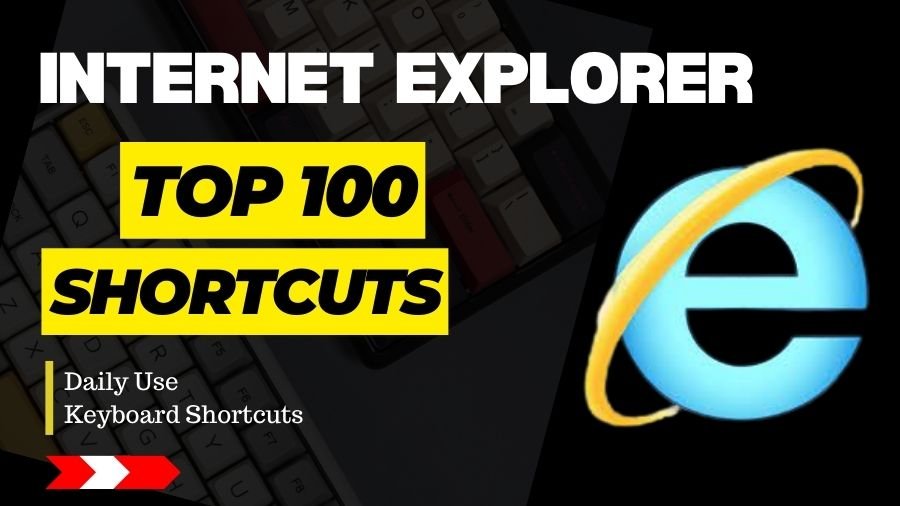
Navigation Shortcuts
1. Ctrl + N: Open a new window
- Opens a new instance of Internet Explorer.
2. Ctrl + T: Open a new tab
- Opens a new tab within the current browser window.
3. Ctrl + Shift + P: Open a new InPrivate browsing window
- Open a new window that doesn’t save your browsing history.
4. Alt + D: Move focus to the address bar
- Highlights the address bar, allowing you to type in a new URL.
5. Ctrl + Enter: Add “www.” and “.com” to the address bar text
- Completes the URL with common prefixes and suffixes.
6. Alt + Enter: Open a new tab with the current address
- Opens the current website in a new tab.
Tab Shortcuts
7. Ctrl + Tab: Switch between tabs
- Cycles through open tabs from left to right.
8. Ctrl + Shift + Tab: Switch between tabs in reverse
- Cycles through open tabs from right to left.
9. Ctrl + W: Close the current tab
- Closes the currently active tab.
10. Ctrl + Shift + T: Reopen the last closed tab
- Reopen the most recently closed tab.
Page Shortcuts
11. Ctrl + F: Find on page
- Opens the Find bar, allowing you to search for specific text on the current page.
12. Ctrl + P: Print the current page
- Opens the Print dialog for the current webpage.
13. Ctrl + S: Save the current page
- Saves the current webpage as a file.
Zoom and View Shortcuts
14. Ctrl + +: Zoom in
- Enlarge the content on the current webpage.
15. Ctrl + -: Zoom out
- Shrinks the content on the current webpage.
16. Ctrl + 0: Reset zoom level
- Resets the zoom level to default.
17. F11: Toggle full-screen mode
- Switches between full-screen and normal mode.
History and Bookmarks Shortcuts
18. Ctrl + H: Open the History pane
- Displays the browsing history.
19.. Ctrl + D: Add the current site to Favorites or Reading List
- Opens the “Add a Favorite” dialog.
20. Ctrl + Shift + B: Open the Favorites Bar
- Shows or hides the Favorites Bar.
Miscellaneous Shortcuts
21. Ctrl + O: Open a file
- Opens a file from your computer.
22. Ctrl + J: Open the Downloads pane
- Displays the list of downloaded files.
23. Alt + X: Open the Tools menu
- Opens the Tools menu for various options.
24. F5: Refresh the current page
- Reloads the current webpage.
25. Ctrl + Shift + Del: Open the Delete Browsing History dialog
- Allows you to delete browsing history, cookies, and more.
26. Ctrl + Shift + N: Open a new session
- Starts a new browser session with no add-ons.
27. Alt + Home: Go to your homepage
- Navigate to your designated homepage.
28. Spacebar: Scroll down a full page
- Scroll down the page one full screen.
29. Shift + Spacebar: Scroll up a full page
- Scrolls up the page one full screen.
30. Alt + Left Arrow: Go back
- Navigate back to the previous page.
31. Alt + Right Arrow: Go forward
- Navigate forward to the next page.
32. Ctrl + Shift + I: Open the Favorites Center
- Opens the Favorites, Feeds, and History pane.
33. Ctrl + Shift + A: Open the Add-ons window
- Displays the Manage Add-ons window.
34. Alt + C: Open the Compatibility View settings
- Manages compatibility settings for the current webpage.
35. Ctrl + Shift + U: Open the Feeds pane
- Displays feeds from the current webpage.
36. Ctrl + Shift + R: Start or stop the Reading view
- Activates or deactivates Reading view for the current webpage.
37. Alt + Z: Toggle the menu bar
- Shows or hides the menu bar.
38. Ctrl + Shift + L: Open the Organize Favorites dialog
- Manages your bookmarked websites.
39. Ctrl + Shift + M: Open the Feed Reading view
- Switches to the Feed Reading view.
40. Ctrl + Shift + J: Open the View Downloads window
41. Ctrl + Alt + L: Open the ActiveX Filtering settings
- Manages ActiveX Filtering settings for the current webpage.
42. Ctrl + Shift + K: Open the Developer Tools
- Opens the Developer Tools for web development.
43. Alt + Down Arrow: Open a selected link in a new tab
- Opens a link in a new tab without switching to it.
44. Ctrl + Shift + E: Open the F12 Developer Tools
- Opens the F12 Developer Tools for advanced web development.
45. Ctrl + Shift + M: Open the Inspect Element tool
- Allows you to inspect and modify the HTML and CSS of a webpage.
46. Ctrl + F12: Open the Print Preview window
- Displays a preview of the printed page.
47. Ctrl + Alt + I: Open the Internet Options window
- Opens the Internet Options for configuring browser settings.
48. Ctrl + Alt + P: Open the InPrivate Browsing window
- Opens a new window for private browsing.
49. Ctrl + Shift + H: Open the History tab
- Switches to the History tab.
50. Ctrl + Shift + F: Open the Feed tab
- Switches to the Feed tab.
Navigation Shortcuts:
51. Ctrl + N:
- Open a new browser window.
52. Ctrl + T:
- Open a new browser tab.
53. Ctrl + W:
- Close the current tab.
54. Ctrl + Shift + T:
- Reopen the last closed tab.
55. Ctrl + Tab:
- Switch to the next tab.
56. Ctrl + Shift + Tab:
- Switch to the previous tab.
57. Ctrl + 1 to 8:
- Switch to a specific tab (Ctrl + 1 for the first tab, Ctrl + 2 for the second, and so on).
58. Ctrl + 9:
- Switch to the last tab.
59. Alt + Left Arrow:
- Go back in browsing history.
60. Alt + Right Arrow:
- Go forward in browsing history.
Page Shortcuts:
61. F5 or Ctrl + R:
- Refresh the current page.
62. Ctrl + F5:
- Refresh the page and bypass the cache.
63. Ctrl + P:
- Print the current page.
64. Ctrl + S:
- Save the current page.
65. Ctrl + + or Ctrl + Scroll Up:
- Zoom in.
66. Ctrl + – or Ctrl + Scroll Down:
- Zoom out.
67. Ctrl + 0:
- Reset the zoom level to default.
68. Spacebar:
- Scroll down a full screen.
69. Shift + Spacebar:
- Scroll up a full screen.
70. Home:
- Go to the top of the page.
71. End:
- Go to the bottom of the page.
72 . Ctrl + L or Alt + D or F6:
- Select the address bar.
73. Ctrl + Enter:
- Add “www.” and “.com” to the text in the address bar, then go to the site.
74. Ctrl + Shift + Enter:
- Add “www.” and “.org” to the text in the address bar, then go to the site.
75. Ctrl + Shift + L:
- Open the address bar with the active tab’s web address.
76. Ctrl + E:
- Open a new tab and set focus on the search box.
Miscellaneous Shortcuts:
78. Ctrl + H:
- Open the browsing history.
79. Ctrl + J:
- Open the download history.
80. Ctrl + Shift + Delete:
- Open the Clear Browsing Data dialog.
81. Ctrl + Shift + B: Show or hide the bookmarks bar.
- F11: Toggle full-screen mode.
82. Ctrl + O:
- Open a file from your computer.
83. Ctrl + U:
- View page source.
84. Ctrl + F:
- Find on page.
85. F12 or Ctrl + Shift + I:
- Open Developer Tools.
Tab Management:
86. Ctrl + Shift + N:
- Open a new browser window in incognito/private mode.
87. Ctrl + Shift + P:
- Open a new private browsing window.
88. Ctrl + Shift + B:
- Toggle the bookmarks bar on or off.
89. Ctrl + Shift + Del:
- Open the Clear Browsing Data dialog.
90. Ctrl + Shift + J:
- Open the Developer Tools.
Text Manipulation:
91. Ctrl + A:
- Select all text on the page.
92. Ctrl + C:
- Copy selected text.
93. Ctrl + X:
- Cut selected text.
94. Ctrl + V:
- Paste copied or cut text.
95. Ctrl + Z:
- Undo the last action.
96. Ctrl + Y:
- Redo the last undone action.
Mouse Shortcuts:
97. Middle Click on Link:
- Open link in a new tab.
98. Ctrl + Left Click on Tab:
- Detach a tab into a new window.
99. Ctrl + Shift + Left Click on Link:
- Open link in a new tab and switch to it.
100. Ctrl + Shift + Left Click on Reload Button:
- Bypass cache and reload.