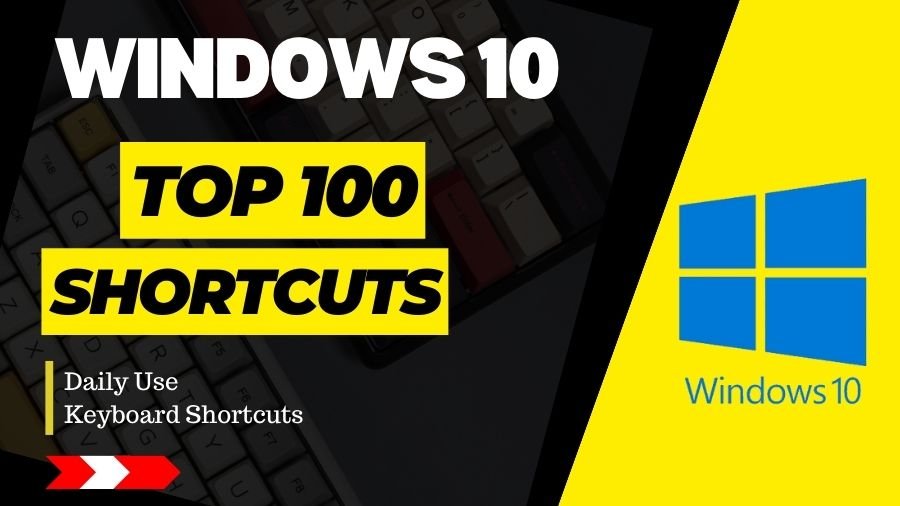Effortlessly navigate Windows 10 with time-saving shortcuts, streamlining tasks with a keystroke. Boost productivity and efficiency with intuitive key combinations for a seamless computing experience.
1. Desktop Shortcuts:
- Win + D: Show Desktop
- Pressing this combination minimizes or restores all open windows, showing the desktop.
- Win + E: Open File Explorer
- Launches File Explorer, making it easy to navigate and manage files.
- Alt + Tab: Switch Between Open Apps
- Quickly switch between open applications. Hold down Alt and press Tab to cycle through open apps.
- Win + L: Lock the Computer
- Locks your computer, requiring a password to access it again.
- Win + Number (1-9): Open or Switch to Taskbar Apps
- Opens or switches to the application pinned to the taskbar in the corresponding position.
- Ctrl + Shift + Esc: Open Task Manager
- Directly opens the Task Manager for monitoring and managing running processes.
2. Window Management Shortcuts:
- Win + Left/Right Arrow: Snap Window to Left/Right
- Snap the active window to the left or right half of the screen.
- Win + Up Arrow: Maximize Window
- Maximizes the active window.
- Win + Down Arrow: Minimize/Restore Down
- Minimizes the active window or restores it if it’s already minimized.
- Alt + F4: Close Active Window
- Closes the currently active window or application.
3. Virtual Desktop Shortcuts:
- Win + Ctrl + D: Create a New Virtual Desktop
- Adds a new virtual desktop for organizing open applications.
- Win + Ctrl + Left/Right Arrow: Switch Between Virtual Desktops
- Moves between different virtual desktops.
4. Taskbar Shortcuts:
- Win + T: Cycle Through Taskbar Apps
- Highlights and cycles through apps on the taskbar.
- Shift + Click on Taskbar App: Open a New Instance
- Opens a new instance of the selected application on the taskbar.
5. System Shortcuts:
- Win + I: Open Settings
- Launches the Windows Settings for system configuration.
- Win + X: Open Power User Menu
- Opens a menu with quick access to various system tools and settings.
- Win + Pause/Break: Open System Properties
- Opens the System Properties window.
6. Text Editing Shortcuts:
- Ctrl + C: Copy
- Copies the selected text or item.
- Ctrl + X: Cut
- Cuts the selected text or item.
- Ctrl + V: Paste
- Pastes the copied or cut content.
- Ctrl + Z: Undo
- Reverses the last action.
- Ctrl + Y: Redo
- Reverts the undo action.
7. File Explorer Shortcuts:
- Alt + Enter: Open Properties of Selected Item
- Opens the properties dialog for the selected file or folder.
- Ctrl + Shift + N: Create New Folder
- Creates a new folder in the current directory.
- Alt + Up Arrow: Go Up One Level
- Navigate up one level in File Explorer.
8. Text Navigation Shortcuts:
- Ctrl + Left/Right Arrow: Move Cursor Between Words
- Moves the cursor between words in a document or text field.
- Ctrl + Shift + Left/Right Arrow: Select Text Between Words
- Select text between the cursor and the previous or next word.
- Ctrl + Home/End: Move to Start/End of Document
- Moves the cursor to the beginning or end of a document.
- Ctrl + Shift + Home/End: Select Text to Start/End of Document
- Selects text from the cursor to the beginning or end of a document.
9. Screen Capture Shortcuts:
- PrtScn: Take a Screenshot
- Captures the entire screen and copies it to the clipboard.
- Alt + PrtScn: Capture Active Window
- Captures only the active window and copies it to the clipboard.
- Win + Shift + S: Open Snip & Sketch for Screenshots
- Opens the Snip & Sketch tool for capturing custom screenshots.
10. Cortana and Search Shortcuts:
- Win + S: Open Search Bar
- Opens the Windows search bar.
- Win + Q: Open Cortana
- Opens Cortana for voice commands and search.
11. Task View Shortcuts:
- Win + Tab: Open Task View
- Displays open applications and virtual desktops in a grid.
- Ctrl + Win + Left/Right Arrow: Switch Between Virtual Desktops in Task View
- Moves between virtual desktops using Task View.
12. Accessibility Shortcuts:
- Win + Plus (+): Open Magnifier
- Opens the Magnifier tool for zooming in on the screen.
- Ctrl + Alt + Del: Open Security Options
- Opens the security options, including Task Manager and power options.
13. Command Prompt Shortcuts:
- Ctrl + C/V: Copy/Paste in Command Prompt
- Enables copying and pasting in the command prompt.
- Ctrl + Shift + C/V: Copy/Paste as Text in Command Prompt
- Copies and pastes text in the command prompt without formatting.
14. Internet Explorer/Edge Shortcuts:
- Ctrl + T: Open a New Tab
- Opens a new tab in the web browser.
- Ctrl + W: Close Tab
- Closes the currently active tab.
- Ctrl + Tab: Switch Between Tabs
- Switches between open tabs in the browser.
15. Media Shortcuts:
- Win + P: Open Projection Options
- Opens options for connecting to a second screen or projector.
- Ctrl + Shift + Esc: Open Task Manager
- Quickly opens the Task Manager to manage running processes.
16. Gaming Shortcuts:
- Win + G: Open Game Bar
- Opens the Game Bar for gaming-related features.
- Alt + Enter: Toggle Full Screen in Games
- Toggles between full-screen and windowed mode in many games.
17. Miscellaneous Shortcuts:
- Ctrl + Shift + N: Create New Folder
- Creates a new folder in File Explorer.
- Win + , (comma): Peek at Desktop
- Temporarily reveals the desktop; releasing the keys restores the windows.
- Ctrl + Alt + Tab: View Open Apps
- Displays open applications, similar to Alt + Tab, but with more detailed information.
18. General Shortcuts:
- Win + D
- Description: Show or hide the desktop.
- How to use: Pressing Win + D minimizes or restores all open windows, showing the desktop.
- Alt + Tab
- Description: Switch between open applications.
- How to use: Hold down Alt and press Tab to cycle through open applications. Release to switch to the selected app.
- Win + L
- Description: Lock the computer.
- How to use: Quickly lock your computer and require a password to log back in.
- Ctrl + Shift + Esc
- Description: Open Task Manager.
- How to use: Directly open the Task Manager to manage running processes and applications.
- Alt + F4
- Description: Close the active window.
- How to use: Close the currently active window or application.
19. Window Management:
- Win + Arrow Keys
- Description: Snap windows to the sides of the screen.
- How to use: Snap the active window to the left or right side using Win + Left/Right Arrow.
- Win + Shift + Arrow Keys
- Description: Move windows between multiple monitors.
- How to use: If you have multiple monitors, use this shortcut to move the active window to the next monitor.
- Alt + Space
- Description: Access the window menu.
- How to use: Open the system menu of the active window for options like Restore, Minimize, Maximize, etc.
- Win + Tab
- Description: Open Task View for virtual desktops.
- How to use: View all open windows and create/manage virtual desktops.
- Ctrl + Win + D
- Description: Create a new virtual desktop.
- How to use: Quickly add a new virtual desktop to organize your work.
20. File Explorer:
- Ctrl + C / Ctrl + X / Ctrl + V
- Description: Copy/Cut/Paste.
- How to use: Select files or folders, then use these shortcuts for copy, cut, and paste operations.
- Ctrl + Z
- Description: Undo the last action.
- How to use: Reverse the last file or folder operation.
- Ctrl + Shift + N
- Description: Create a new folder.
- How to use: Quickly create a new folder in the current directory.
- Alt + Enter
- Description: Open the Properties of the selected item.
- How to use: View and modify properties of files or folders.
- F2
- Description: Rename the selected item.
- How to use: Quickly rename a file or folder in File Explorer.
21. Text Editing:
- Ctrl + C / Ctrl + X / Ctrl + V
- Description: Copy/Cut/Paste.
- How to use: Standard text editing operations.
- Ctrl + A
- Description: Select all.
- How to use: Select all text in the active document or folder.
- Ctrl + Z
- Description: Undo the last action.
- How to use: Reverse the last text editing action.
- Ctrl + Y
- Description: Redo the last undone action.
- How to use: Restore the last action that was undone.
- Ctrl + Arrow Keys
- Description: Move the cursor between words.
- How to use: Navigate the cursor quickly between words in a document.
22. Web Browsing:
- Ctrl + T
- Description: Open a new tab.
- How to use: Quickly open a new tab in your web browser.
- Ctrl + W
- Description: Close the current tab.
- How to use: Close the active tab in your web browser.
- Ctrl + Tab / Ctrl + Shift + Tab
- Description: Switch between open tabs.
- How to use: Cycle forward or backward through open tabs in your web browser.
- Ctrl + Shift + T
- Description: Reopen the last closed tab.
- How to use: Restore the most recently closed tab in your web browser.
- Ctrl + N
- Description: Open a new browser window.
- How to use: Open a new browser window in the default web browser.
23. Taskbar:
- Win + Number (1-9)
- Description: Open or switch to a pinned task on the taskbar.
- How to use: Launch or switch to the application in the specified position on the taskbar.
- Shift + Click on the Taskbar Icon
- Description: Open a new instance of a program.
- How to use: Open a new window or instance of a program that is already pinned to the taskbar.
- Win + B
- Description: Highlight the notification area.
- How to use: Move focus to the notification area on the taskbar.
- Ctrl + Shift + Esc
- Description: Open Task Manager.
- How to use: Quickly open Task Manager to manage running processes and applications.
- Win + Alt + Number (1-9)
- Description: Open the jump list for a pinned app on the taskbar.
- How to use: Access the jump list for a pinned application to quickly perform actions.
24. Cortana/Search:
- Win + S
- Description: Open Cortana/Search.
- How to use: Launch the Cortana/Search interface for quick searches.
- Ctrl + Shift + Enter
- Description: Run Cortana/Search as Administrator.
- How to use: Open Cortana/Search with administrative privileges.
- Win + I
- Description: Open Settings.
- How to use: Quickly access the Settings app.
- Win + X
- Description: Open the power user menu.
- How to use: Access a menu with quick links to various system tools and settings.
- Win + , (Comma)
- Description: Peek at the desktop.
- How to use: Temporarily view the desktop by holding down the Windows key and pressing the comma key.
25. System and Accessibility:
- Win + Pause/Break
- Description: Open System Properties.
- How to use: Access the System Properties window to view system information and settings.
- Win + Ctrl + D
- Description: Add a new virtual desktop.
- How to use: Quickly create a new virtual desktop for better organization.
- Win + Ctrl + F4
- Description: Close the current virtual desktop.
- How to use: Close the active virtual desktop.
- Ctrl + Shift + Esc
- Description: Open Task Manager.
- How to use: Quickly open Task Manager to manage running processes and applications.
- Ctrl + Alt + Del
- Description: Open the security options menu.
- How to use: Access the security options menu, which includes the Task Manager and the ability to lock or sign out.
26. Accessibility and Ease of Access:
- Win + Enter
- Description: Open Narrator (screen reader).
- How to use: Launch the Narrator screen reader for accessibility.
- Ctrl + Esc
- Description: Open the Start menu.
- How to use: Access the Start menu without using the Windows key.
- Win + U
- Description: Open Ease of Access Center.
- How to use: Access the Ease of Access Center for various accessibility options.
- Ctrl + Alt + Arrow Keys
- Description: Rotate the screen.
- How to use: Rotate the display orientation (useful for tablets and convertible devices).
- Win + + / Win + –
- Description: Zoom in/out.
- How to use: Zoom in or out on the screen.
27. Virtual Desktops:
- Win + Ctrl + D
- Description: Add a new virtual desktop.
- How to use: Quickly create a new virtual desktop for better organization.
- Win + Ctrl + Left/Right Arrow
- Description: Switch between virtual desktops.
- How to use: Move between virtual desktops using these shortcuts.
- Win + Ctrl + F4
- Description: Close the current virtual desktop.
- How to use: Close the active virtual desktop.
- Win + Tab
- Description: Open Task View for virtual desktops.
- How to use: View all open windows and create/manage virtual desktops.
- Win + Ctrl + Q
- Description: Quick look at all virtual desktops.
- How to use: Display thumbnail views of all open virtual desktops for quick navigation.
28. Desktop Shortcuts:
- Win + D: Minimize or restore all open windows. Press again to restore.
- Win + E: Open File Explorer.
- Alt + Tab: Switch between open applications.
- Win + L: Lock your computer.
- Ctrl + Shift + Esc: Open Task Manager directly.
- Win + Number (1-9): Open or switch to the application pinned to the taskbar in the corresponding position.
- Alt + F4: Close the active window.
- Win + PrtScn: Capture a screenshot and save it to the Screenshots folder.
- Ctrl + Alt + Delete: Open the security options, including Task Manager.
- Win + X: Open the power user menu.
29. Window Management Shortcuts:
- Win + Left/Right Arrow: Snap the active window to the left or right side of the screen.
- Win + Up Arrow: Maximize the active window.
- Win + Down Arrow: Minimize or restore the active window.
- Shift + Win + Left/Right Arrow: Move the active window to another monitor.
- Alt + Spacebar: Open the window menu for the active app.
- Ctrl + Win + D: Create a new virtual desktop.
- Ctrl + Win + Left/Right Arrow: Switch between virtual desktops.
- Alt + F8: Show a list of available screen resolutions.
- Win + “+” or “-“: Zoom in or out using Magnifier.
30. Taskbar Shortcuts:
- Win + T: Cycle through taskbar items.
- Shift + Click on Taskbar Item: Open a new instance of a program.
- Win + B: Highlight the notification area.
- Win + Alt + Number (1-9): Open the Jump List for the program pinned to the taskbar in the corresponding position.
- Ctrl + Shift + Click on Taskbar Item: Run a task as an administrator.
- Win + Ctrl + D: Create a new virtual desktop.
- Win + Ctrl + F4: Close the current virtual desktop.
31. System Shortcuts:
- Win + I: Open Settings.
- Win + A: Open the Action Center.
- Win + S: Open Cortana search.
- Win + R: Open the Run dialog.
- Win + Pause/Break: Open System Properties.
- Ctrl + Shift + Esc: Open Task Manager directly.
- Win + X: Open the power user menu.
32. File Explorer Shortcuts:
- Alt + Up Arrow: Go up one level in File Explorer.
- Ctrl + Shift + N: Create a new folder.
- F2: Rename the selected file or folder.
- Ctrl + C: Copy selected items.
- Ctrl + X: Cut selected items.
- Ctrl + V: Paste copied or cut items.
- Ctrl + Z: Undo the last action.
- Ctrl + Shift + N: Create a new folder.
33. Text Editing Shortcuts:
- Ctrl + A: Select all.
- Ctrl + C: Copy.
- Ctrl + X: Cut.
- Ctrl + V: Paste.
- Ctrl + Z: Undo.
- Ctrl + Y: Redo.
- Ctrl + F: Find.
- Ctrl + S: Save.
- Ctrl + P: Print.
34. Windows Key (Win):
- Explanation: Opens the Start Menu.
35. Win + A:
- Explanation: Opens the Action Center, which provides quick access to settings and notifications.
36. Win + D:
- Explanation: Minimizes or restores all open windows, showing the desktop.
37. Win + E:
- Explanation: Opens File Explorer for quick access to files and folders.
38 . Win + I:
- Explanation: Opens Settings, allowing you to customize your system preferences.
39. Win + L:
- Explanation: Locks your computer, requiring a password to unlock.
40. Alt + Tab:
- Explanation: Switches between open applications.
41. Win + Tab:
- Explanation: Opens Task View, showing all open windows and virtual desktops.
42 . Ctrl + Shift + Esc:
- Explanation: Opens Task Manager for managing running applications and processes.
43. Win + R:
- Explanation: Opens the Run dialog, allowing you to run commands or open programs.
44. Ctrl + C / Ctrl + X / Ctrl + V:
- Explanation: Copy, cut, and paste, respectively, for files, text, etc.
45. Ctrl + Z / Ctrl + Y:
- Explanation: Undo and redo actions in various applications.
46. Alt + F4:
- Explanation: Closes the active window or application.
47. Ctrl + A:
- Explanation: Select all items in the current window or text in a document.
48. Ctrl + S:
- Explanation: Saves the current document or file.
49. Ctrl + N:
- Explanation: This opens a new window or document in the current application.
50. Alt + Enter:
- Explanation: Opens the properties of the selected item.
51. Ctrl + Shift + N:
- Explanation: Create a new folder in File Explorer.
52. Alt + F:
- Explanation: Opens the File menu in the active application.
53. Ctrl + P:
- Explanation: Opens the Print dialog for the active document.
54. Ctrl + W:
- Explanation: Closes the current tab or window in the active application.
55. Ctrl + Shift + T:
- Explanation: Reopens the last closed tab or window in your web browser.
56. Win + number (1-9):
- Explanation: Opens the application pinned to the taskbar in the corresponding position.
57. Win + Ctrl + D:
- Explanation: Creates a new virtual desktop.
58. Win + Ctrl + Left/Right Arrow:
- Explanation: Switches between virtual desktops.
59. Ctrl + Alt + Del:
- Explanation: Opens the security options menu, including Task Manager, Sign Out, and Lock.
60. Win + PrtScn:
- Explanation: Takes a screenshot and saves it to the Screenshots folder.
61. Alt + PrtScn:
- Explanation: Takes a screenshot of the active window and copies it to the clipboard.
62. Win + K:
- Explanation: Opens the Connect menu for connecting to wireless displays and audio devices.
63. Win + X:
- Explanation: Opens the Power User menu with quick access to various system tools.
64. Win + Comma (,):
- Explanation: Temporarily shows the desktop.
65. Win + Plus (+) / Win + Minus (-):
- Explanation: Opens the Magnifier to zoom in/out.
66. Win + Ctrl + F4:
- Explanation: Closes the current virtual desktop.
67. Win + Alt + R:
- Explanation: Starts or stops recording your screen with the Xbox Game Bar.
68. Win + G:
- Explanation: Opens the Xbox Game Bar for gaming features and screen recording.
69. Win + H:
- Explanation: Activates the dictation feature for speech-to-text input.
70. Ctrl + Shift + N:
- Explanation: Create a new folder in File Explorer.
71. Alt + Up/Down Arrow:
- Explanation: Moves up or down one level in File Explorer.
72. F2:
- Explanation: Renames the selected item.
73. Ctrl + Shift + Arrow Keys:
- Explanation: Select a block of text in a document.
74. Ctrl + Tab:
- Explanation: Switches between tabs in an application or web browser.
75. Win + Shift + S:
- Explanation: Opens Snip & Sketch for taking screenshots and annotating them.
76. Win + , (comma):
- Explanation: Temporarily shows the desktop.
77. Ctrl + Alt + Tab:
- Explanation: Opens the 3D viewer for 3D models.
78. Ctrl + Shift + N:
- Explanation: Creates a new folder in File Explorer.
79. Win + Shift + M:
- Explanation: Restores minimized windows on the desktop.
80. Win + Ctrl + F:
- Explanation: Opens the Search window with the cursor in the search box.
81. Ctrl + Alt + Shift + B:
- Explanation: Resets the graphics driver.
82. Win +. (period):
- Explanation: Opens the emoji keyboard.
83. General Shortcuts:
- Windows Key: Open or close the Start menu.
- Windows Key + D: Show or hide the desktop.
- Alt + Tab: Switch between open apps.
- Ctrl + Shift + Esc: Open Task Manager directly.
- Alt + F4: Close the active window.
84. File Explorer Shortcuts:
- Windows Key + E: Open File Explorer.
- Ctrl + N: Open a new File Explorer window.
- Alt + P: Show or hide the preview pane.
- Alt + Enter: Open the Properties dialog box.
84. Window Management Shortcuts:
- Windows Key + Left/Right Arrow: Snap the active window to the left or right.
- Windows Key + Up Arrow: Maximize the active window.
- Windows Key + Down Arrow: Minimize or restore the active window.
- Alt + Space: Open the window menu (close, minimize, maximize, etc.).
85. Virtual Desktop Shortcuts:
- Windows Key + Tab: Open Task View.
- Windows Key + Ctrl + D: Create a new virtual desktop.
- Windows Key + Ctrl + Left/Right Arrow: Switch between virtual desktops.
86. Taskbar Shortcuts:
- Windows Key + 1-9: Open or switch to the corresponding taskbar app.
- Windows Key + T: Cycle through taskbar apps.
- Shift + click on taskbar app: Open a new instance of the app.
87. System Shortcuts:
- Windows Key + I: Open Settings.
- Windows Key + L: Lock the computer.
- Windows Key + X: Open the power user menu.
88. Cortana and Search Shortcuts:
- Windows Key + S: Open Cortana/search.
- Windows Key + Q: Open the Search charm for apps.
89. Command Prompt Shortcuts:
- Ctrl + C: Copy selected text.
- Ctrl + V: Paste copied text.
- Ctrl + A: Select all text.
- Ctrl + F: Find text within the Command Prompt.
90. Browser Shortcuts:
- Ctrl + T: Open a new tab in most browsers.
- Ctrl + W: Close the current tab.
- Ctrl + Shift + T: Reopen the last closed tab.
91. Text Editing Shortcuts:
- Ctrl + C: Copy selected text.
- Ctrl + X: Cut selected text.
- Ctrl + V: Paste copied/cut text.
- Ctrl + Z: Undo the last action.
- Ctrl + Y: Redo the last undone action.
92. Accessibility Shortcuts:
- Ctrl + Alt + Del: Open the security options screen.
- Ctrl + Shift + Esc: Open Task Manager directly.
- Windows Key + U: Open the Ease of Access Center.
93. Snipping Tool Shortcuts:
- Windows Key + Shift + S: Open Snip & Sketch tool.
94. Magnifier Shortcuts:
- Windows Key + Plus (+)/Minus (-): Zoom in/out using Magnifier.
- Ctrl + Alt + M: Open the Magnifier settings.
95. Command Line Shortcuts:
- Tab: Auto-complete file or folder names.
- Ctrl + C: Interrupt a command.
- Ctrl + D: Close the command prompt.
96. Remote Desktop Shortcuts:
- Ctrl + Alt + Del: Open the security options screen in a remote desktop session.
- Alt + Page Up/Page Down: Switch between applications in a remote desktop session.
97. Task View Shortcuts:
- Windows Key + Ctrl + D: Add a new virtual desktop in Task View.
- Windows Key + Ctrl + F4: Close the virtual desktop in Task View.
98. Taskbar Jump List Shortcuts:
- Shift + Right-click on Taskbar Item
- Open Jump List: Access a list of recent files or tasks for a specific application.
99. Ease of Access Shortcuts:
- Windows key + U
- Open Ease of Access Center: Access accessibility options.
100. System Tray Shortcuts:
- Windows key + B
- Focus on System Tray: Highlight the system tray icons.