Yahoo Mail shortcuts streamline your email experience with instant access to folders, message actions, and navigation, boosting productivity in just a keystroke. From composing new emails to efficient inbox management, these keyboard commands simplify your communication workflow effortlessly.
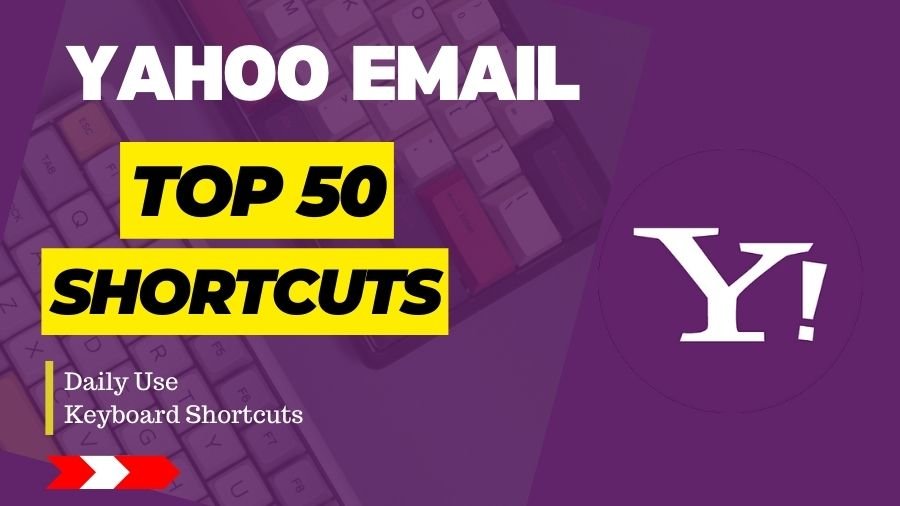
1. Navigate Between Messages:
- Shortcut: N (Next), P (Previous)
- Explanation: Use ‘N’ to move to the next email and ‘P’ to go to the previous one.
2. Compose New Email:
- Shortcut: C
- Explanation: Quickly open a new compose window by pressing ‘C’. Reply to Email:
- Shortcut: R
- Explanation: Reply to the currently selected email.
3. Forward Email:
- Shortcut: F
- Explanation: Forward the selected email to another recipient.
4. Mark as Read/Unread:
- Shortcut: K (Mark as Read), U (Mark as Unread)
- Explanation: Toggle between read and unread status.
5. Delete Email:
- Shortcut: Delete or # (Shift + 3)
Explanation: Move the selected email to the trash.
6. Archive Email:
- Shortcut: E
Explanation: Archive the selected email to keep your inbox organized. Move to Folder:
- Shortcut: V
- Explanation: Move the selected email to a specified folder.Search Emails:
- Shortcut: /
- Explanation: Place the cursor in the search bar for quick searches.
7. Select All Emails:
- Shortcut: Ctrl + A
- Explanation: Select all emails in the current folder.
8. Mark as Spam:
- Shortcut: S
- Explanation: Mark the selected email as spam. Undo Last Action:
- Shortcut: Z
- Explanation: Undo the last action you performed.
9. Move to the Next Tab:
- Shortcut: Tab
- Explanation: Move to the next tab in your Yahoo Mail interface.
10. Move to Previous Tab:
- Shortcut: Shift + Tab
- Explanation: Move to the previous tab in your Yahoo Mail interface.
11. Open Selected Email:
- Shortcut: Enter
- Explanation: Open and view the content of the selected email.
- Compose New Email (c): Opens a new email composition window.
12. Compose a new email:
- Shortcut: C
- Explanation: Press ‘C’ to open a new email composition window.
13. Reply to an email:
- Shortcut: R
- Explanation: Press ‘R’ to reply to the currently selected email.
14. Forward an email:
- Shortcut: F
- Explanation: Press ‘F’ to forward the currently selected email.
15. Send an email:
- Shortcut: Ctrl + Enter (Windows) or Command + Enter (Mac)
- Explanation: Use this shortcut to send the composed email.
16. Select all emails:
- Shortcut: Ctrl + A (Windows) or Command + A (Mac)
- Explanation: Select all emails in the current folder.
17. Mark an email as read:
- Shortcut: K
- Explanation: Mark the selected email as read.
18. Mark an email as unread:
- Shortcut: U
- Explanation: Mark the selected email as unread.
19. Delete an email:
- Shortcut: Delete or Backspace
- Explanation: Move the selected email to the Trash or Deleted Items folder.
20. Undo the last action:
- Shortcut: Ctrl + Z (Windows) or Command + Z (Mac)
- Explanation: Undo the last action, such as deleting an email.
21. Archive an email:
- Shortcut: E
- Explanation: Archive the selected email.
22. Navigation Shortcuts:
- G then I: Go to Inbox
- Quickly navigate to your Inbox from any other folder.
- G then S: Go to the Sent folder
- Jump to your Sent folder to review sent emails.
- G then T: Go to the Trash folder
- Directly access the Trash folder to manage deleted emails.
- G then D: Go to the Drafts folder
- Navigate to the Drafts folder to continue editing drafts.
- G then A: Go to All Folders
- View a list of all your folders for easy navigation.
23. Message Shortcuts:
- N: New message
- Start composing a new email quickly.
- R: Reply
- Respond to the selected email.
- A: Reply All
- Reply to the sender and all other recipients of the selected email.
- F: Forward
- Forward the selected email to another recipient.
- Ctrl + Shift + C: Add CC recipients
- Quickly add recipients to the CC field when composing an email.
- Ctrl + Shift + B: Add BCC recipients
- Add recipients to the BCC field while composing an email.
- Ctrl + Enter: Send email
- Send the currently composed email.
- Ctrl + S: Save draft
- Save the current email as a draft.
- Ctrl + Shift + J: Mark as spam
- Flag the selected email as spam.
- Ctrl + Shift + U: Mark as unread
- Change the status of the selected email to unread.
- Ctrl + Shift + A: Mark as read
- Mark the selected email as read.
- E: Archive
- Archive the selected email to remove it from the Inbox.
- Shift + 3: Delete
- Move the selected email to the Trash folder.
24. Navigation Within Emails:
- Tab: Move to the next element in the email
- Navigate through different elements within an open email.
- Shift + Tab: Move to the previous element in the email
- Reverse navigation within an open email.
- Ctrl + . (period): Next message in thread
- Move to the next email in the conversation thread.
- Ctrl + , (comma): Previous message in thread
- Go to the previous email in the conversation thread.
25. Search and Filter Shortcuts:
- / (slash): Search
- Place the cursor in the search box for quick searching.
- S then F: Focus on the search input field
- Move the cursor directly to the search input box.
- Y then O: Open folder
- Open the folder selector for quick navigation.
- Y then U: Go to the folder
- Jump directly to a specific folder using the keyboard.
26. General Shortcuts:
- Ctrl + Z: Undo
- Reverse the last action in the email composition.
- Ctrl + Y: Redo
- Restore the action that was undone.
- Ctrl + P: Print
- Print the selected email or the currently open email.
- Ctrl + F: Find
- Open the search bar to find text within an open email.
- Ctrl + Shift + L: Show formatting options
- Display formatting options for the currently composed email.
- Ctrl + Shift + I: Open contact card
- View detailed information about the sender of the selected email.
- Ctrl + Shift + H: Show headers
- Display the full email headers for the selected email.
- Ctrl + Shift + L: Add label
- Assign a label to the selected email.
- Ctrl + Shift + 8: Check spelling
- Check the spelling of the text in the currently composed email.
27. Navigation Between Emails:
- J: Move to the next email
- Navigate down to the next email in the list.
- K: Move to the previous email
- Move up to the previous email in the list.
- Ctrl + . (period): Next message in thread
- Move to the next email in the conversation thread.
- Ctrl + , (comma): Previous message in thread
- Go to the previous email in the conversation thread.
- N then O: Open email in a new tab
- Open the selected email in a new browser tab.
28. Folder and Label Shortcuts:
- Shift + L: Go to Label
- Jump directly to a specific label in your mailbox.
- Ctrl + Shift + 7: Move to folder
- Move the selected email to a specific folder.
- Ctrl + Shift + E: Move to folder
- Move the selected email to another folder.
- Ctrl + Shift + 1: Star email
- Add a star to the selected email for easy identification.
- Ctrl + Shift + R: Remove star from email
- Remove the star from the selected email.
29. Conversation View Shortcuts:
- O or Enter: Open email
- Open the selected email for viewing.
- T: Add to tasks
- Add the selected email to your task list.
- Ctrl + Shift + K: Mark as read from the inbox
- Mark the selected email as read while in the Inbox.
- Ctrl + Shift + U: Mark as unread from the inbox
- Mark the selected email as unread while in the Inbox.
- Z: Undo the last action
- Reverse the last action performed in the email interface.
30. Navigation Shortcuts:
- G then I: Go to Inbox
- Quickly navigate to your Inbox from any other folder.
- G then S: Go to Sent folder
- Jump to your Sent folder to review sent emails.
- G then T: Go to Trash folder
- Directly access the Trash folder to manage deleted emails.
- G then D: Go to Drafts folder
- Navigate to the Drafts folder to continue editing drafts.
- G then A: Go to All Folders
- View a list of all your folders for easy navigation.
31. Message Shortcuts:
- N: New message
- Start composing a new email quickly.
- R: Reply
- Respond to the selected email.
- A: Reply All
- Reply to the sender and all other recipients of the selected email.
- F: Forward
- Forward the selected email to another recipient.
- Ctrl + Shift + C: Add CC recipients
- Quickly add recipients to the CC field when composing an email.
- Ctrl + Shift + B: Add BCC recipients
- Add recipients to the BCC field while composing an email.
- Ctrl + Enter: Send email
- Send the currently composed email.
- Ctrl + S: Save draft
- Save the current email as a draft.
- Ctrl + Shift + J: Mark as spam
- Flag the selected email as spam.
- Ctrl + Shift + U: Mark as unread
- Change the status of the selected email to unread.
- Ctrl + Shift + A: Mark as read
- Mark the selected email as read.
- E: Archive
- Archive the selected email to remove it from the Inbox.
- Shift + 3: Delete
- Move the selected email to the Trash folder.
32. Navigation Within Emails:
- Tab: Move to the next element in the email
- Navigate through different elements within an open email.
- Shift + Tab: Move to the previous element in the email
- Reverse navigation within an open email.
- Ctrl +. (period): Next message in thread
- Move to the next email in the conversation thread.
- Ctrl + , (comma): Previous message in thread
- Go to the previous email in the conversation thread.
33. Search and Filter Shortcuts:
- / (slash): Search
- Place the cursor in the search box for quick searching.
- S then F: Focus on the search input field
- Move the cursor directly to the search input box.
- Y then O: Open folder
- Open the folder selector for quick navigation.
- Y then U: Go to the folder
- Jump directly to a specific folder using the keyboard.
34. General Shortcuts:
- Ctrl + Z: Undo
- Reverse the last action in the email composition.
- Ctrl + Y: Redo
- Restore the action that was undone.
- Ctrl + P: Print
- Print the selected email or the currently open email.
- Ctrl + F: Find
- Open the search bar to find text within an open email.
- Ctrl + Shift + L: Show formatting options
- Display formatting options for the currently composed email.
- Ctrl + Shift + I: Open contact card
- View detailed information about the sender of the selected email.
- Ctrl + Shift + H: Show headers
- Display the full email headers for the selected email.
- Ctrl + Shift + L: Add label
- Assign a label to the selected email.
- Ctrl + Shift + 8: Check spelling
- Check the spelling of the text in the currently composed email.
35. Navigation Between Emails:
- J: Move to the next email
- Navigate down to the next email in the list.
- K: Move to the previous email
- Move up to the previous email in the list.
- Ctrl + . (period): Next message in thread
- Move to the next email in the conversation thread.
- Ctrl + , (comma): Previous message in thread
- Go to the previous email in the conversation thread.
- N then O: Open email in a new tab
- Open the selected email in a new browser tab.
36. Folder and Label Shortcuts:
- Shift + L: Go to Label
- Jump directly to a specific label in your mailbox.
- Ctrl + Shift + 7: Move to folder
- Move the selected email to a specific folder.
- Ctrl + Shift + E: Move to folder
- Move the selected email to another folder.
- Ctrl + Shift + 1: Star email
- Add a star to the selected email for easy identification.
- Ctrl + Shift + R: Remove star from email
- Remove the star from the selected email.
37. Conversation View Shortcuts:
- O or Enter: Open the email
- Open the selected email for viewing.
- T: Add to tasks
- Add the selected email to your task list.
- Ctrl + Shift + K: Mark as read from the inbox
- Mark the selected email as read while in the Inbox.
- Ctrl + Shift + U: Mark as unread from the inbox
- Mark the selected email as unread while in the Inbox.
- Z: Undo the last action
- Reverse the last action performed in the email interface.
38. Navigation Shortcuts:
- G then I: Go to Inbox
- Navigate to your Inbox quickly.
- G then S: Go to the Sent folder
- Jump to your Sent folder.
- G then T: Go to the Trash folder
- Directly access the Trash folder.
- G then D: Go to the Drafts folder
- Navigate to the Drafts folder.
- G then A: Go to All Folders
- View a list of all your folders.
39. Message Shortcuts:
- N: New message
- Start composing a new email.
- R: Reply
- Respond to the selected email.
- A: Reply All
- Reply to the sender and all other recipients.
- F: Forward
- Forward the selected email.
- Ctrl + Shift + C: Add CC recipients
- Quickly add recipients to the CC field.
- Ctrl + Shift + B: Add BCC recipients
- Add recipients to the BCC field.
- Ctrl + Enter: Send email
- Send the currently composed email.
- Ctrl + S: Save draft
- Save the current email as a draft.
- Ctrl + Shift + J: Mark as spam
- Flag the selected email as spam.
- Ctrl + Shift + U: Mark as unread
- Change the status of the selected email to unread.
- Ctrl + Shift + A: Mark as read
- Mark the selected email as read.
- E: Archive
- Archive the selected email.
- Shift + 3: Delete
- Move the selected email to the Trash folder.
40. Navigation Within Emails:
- Tab: Move to the next element in the email
- Navigate through different elements within an open email.
- Shift + Tab: Move to the previous element in the email
- Reverse navigation within an open email.
- Ctrl +. (period): Next message in the thread
- Move to the next email in the conversation thread.
- Ctrl +, (comma): Previous message in the thread
- Go to the previous email in the conversation thread.
- Ctrl + Enter: Send email
- Send the currently composed email.
41. Search and Filter Shortcuts:
- / (slash): Search
- Place the cursor in the search box for quick searching.
- S then F: Focus on the search input field
- Move the cursor directly to the search input box.
- Y then O: Open the folder
- Open the folder selector for quick navigation.
- Y then U: Go to the folder
- Jump directly to a specific folder using the keyboard.
42. General Shortcuts:
- Ctrl + Z: Undo
- Reverse the last action in the email composition.
- Ctrl + Y: Redo
- Restore the action that was undone.
- Ctrl + P: Print
- Print the selected email or the currently open email.
- Ctrl + F: Find
- Open the search bar to find text within an open email.
- Ctrl + Shift + L: Show formatting options
- Display formatting options for the currently composed email.
- Ctrl + Shift + I: Open contact card
- View detailed information about the sender of the selected email.
- Ctrl + Shift + H: Show headers
- Display the full email headers for the selected email.
- Ctrl + Shift + L: Add label
- Assign a label to the selected email.
- Ctrl + Shift + 8: Check spelling
- Check the spelling of the text in the currently composed email.
43. Navigation Between Emails:
- J: Move to the next email
- Navigate down to the next email in the list.
- K: Move to the previous email
- Move up to the previous email in the list.
- Ctrl +. (period): Next message in the thread
- Move to the next email in the conversation thread.
- Ctrl +, (comma): Previous message in the thread
- Go to the previous email in the conversation thread.
- N then O: Open email in a new tab
- Open the selected email in a new browser tab.
44. Folder and Label Shortcuts:
- Shift + L: Go to Label
- Jump directly to a specific label in your mailbox.
- Ctrl + Shift + 7: Move to folder
- Move the selected email to a specific folder.
- Ctrl + Shift + E: Move to folder
- Move the selected email to another folder.
- Ctrl + Shift + 1: Star email
- Add a star to the selected email for easy identification.
- Ctrl + Shift + R: Remove star from email
- Remove the star from the selected email.
45. Conversation View Shortcuts:
- O or Enter: Open the email
- Open the selected email for viewing.
- T: Add to tasks
- Add the selected email to your task list.
- Ctrl + Shift + K: Mark as read from the inbox
- Mark the selected email as read while in the Inbox.
- Ctrl + Shift + U: Mark as unread from the inbox
- Mark the selected email as unread while in the Inbox.
- Z: Undo the last action
- Reverse the last action performed in the email interface.
46. Basic Navigation Shortcuts:
- G then I: Go to Inbox
- Navigate to the Inbox quickly to view your incoming emails.
- G then S: Go to the Sent folder
- Directly access your Sent folder to review previously sent emails.
- G then T: Go to the Trash folder
- Jump to the Trash folder to manage deleted emails.
- G then D: Go to the Drafts folder
- Navigate to the Drafts folder to continue editing drafts.
- G then A: Go to All Folders
- View a list of all folders for easy navigation.
- Ctrl + Enter: Send email
- Quickly send the currently composed email.
47. Composing and Responding Shortcuts:
- N: New message
- Start composing a new email quickly.
- R: Reply
- Respond to the selected email.
- A: Reply All
- Reply to the sender and all other recipients of the selected email.
- F: Forward
- Forward the selected email to another recipient.
- Ctrl + Shift + C: Add CC recipients
- Add recipients to the CC field while composing an email.
- Ctrl + Shift + B: Add BCC recipients
- Add recipients to the BCC field while composing an email.
- Ctrl + S: Save draft
- Save the current email as a draft.
- Ctrl + Shift + J: Mark as spam
- Flag the selected email as spam.
- Ctrl + Shift + U: Mark as unread
- Change the status of the selected email to unread.
- Ctrl + Shift + A: Mark as read
- Mark the selected email as read.
- E: Archive
- Archive the selected email to remove it from the Inbox.
- Shift + 3: Delete
- Move the selected email to the Trash folder.
48. Navigation Within Emails:
- Tab: Move to the next element in the email
- Navigate through different elements within an open email.
- Shift + Tab: Move to the previous element in the email
- Reverse navigation within an open email.
- Ctrl +. (period): Next message in the thread
- Move to the next email in the conversation thread.
- Ctrl +, (comma): Previous message in the thread
- Go to the previous email in the conversation thread.
- Ctrl + [: Collapse conversation
- Collapse the conversation thread to view only the latest email.
- Ctrl + ]: Expand the conversation
- Expand the conversation thread to view all emails in the thread.
49. Search and Filter Shortcuts:
- / (slash): Search
- Place the cursor in the search box for quick searching.
- S then F: Focus on the search input field
- Move the cursor directly to the search input box.
- Y then O: Open the folder
- Open the folder selector for quick navigation.
- Y then U: Go to the folder
- Jump directly to a specific folder using the keyboard.
- Ctrl + Shift + F: Filter emails
- Open the email filtering options for refining your search.
50. General Shortcuts:
- Ctrl + Z: Undo
- Reverse the last action in the email composition.
- Ctrl + Y: Redo
- Restore the action that was undone.
- Ctrl + P: Print
- Print the selected email or the currently open email.
- Ctrl + F: Find
- Open the search bar to find text within an open email.
- Ctrl + Shift + L: Show formatting options
- Display formatting options for the currently composed email.
- Ctrl + Shift + I: Open contact card
- View detailed information about the sender of the selected email.
- Ctrl + Shift + H: Show headers
- Display the full email headers for the selected email.
- Ctrl + Shift + L: Add label
- Assign a label to the selected email.
- Ctrl + Shift + 8: Check spelling
- Check the spelling of the text in the currently composed email.