Master your presentations with Microsoft PowerPoint shortcuts, streamlining your workflow and enhancing efficiency. Navigate slides seamlessly, format content swiftly, and deliver polished presentations with ease.
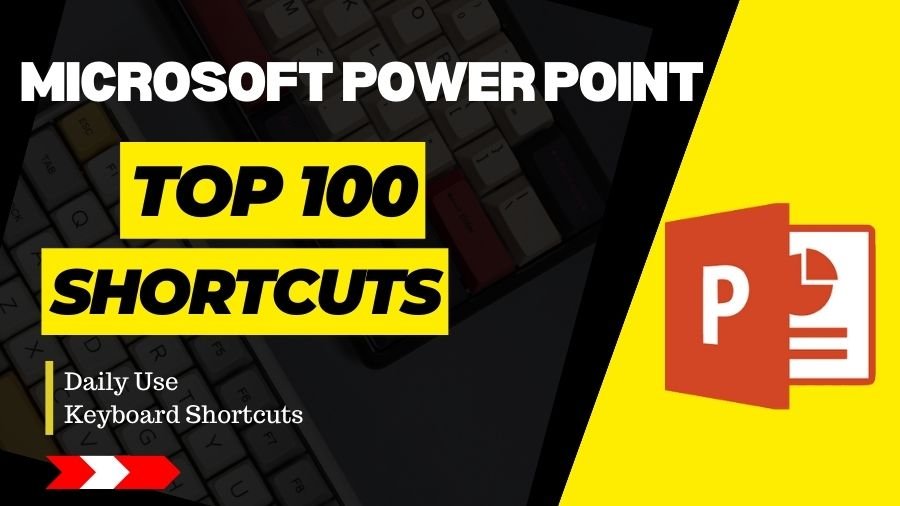
- Ctrl + N: New Presentation
-
- Opens a new, blank PowerPoint presentation.
- Ctrl + O: Open Presentation
- Allows you to open an existing PowerPoint presentation.
- Ctrl + S: Save Presentation
- Saves the current presentation.
- Ctrl + P: Print
- Opens the Print dialog box to print the current presentation.
- Ctrl + Z: Undo
- Undoes the last action.
- Ctrl + Y: Redo
- Redoes the last undone action.
- Ctrl + X: Cut
- Cuts the selected content.
- Ctrl + C: Copy
- Copies the selected content.
- Ctrl + V: Paste
- Pastes the cut or copied content.
- Ctrl + A: Select All
- Selects all objects or text in the current slide.
- Ctrl + F: Find
- Opens the Find dialog box to search for text in the presentation.
- Ctrl + H: Replace
- Opens the Replace dialog box to replace text in the presentation.
- Ctrl + B: Bold
- Applies bold formatting to the selected text.
- Ctrl + I: Italic
- Applies italic formatting to the selected text.
- Ctrl + U: Underline
- Applies underline formatting to the selected text.
- Ctrl + M: New Slide
- Inserts a new slide into the presentation.
- Ctrl + W: Close Presentation
- Closes the current presentation.
- Ctrl + F4: Close Window
- Closes the active window.
- Ctrl + Tab: Switch Windows
- Switches between open PowerPoint presentations.
- Ctrl + Shift + C: Copy Formatting
- Copies the formatting of the selected text or object.
- Ctrl + Shift + V: Paste Formatting
- Applies the copied formatting to the selected text or object.
- Ctrl + Shift + Arrow Keys: Select Text
- Expands the selection of text in the direction of the arrow key.
- Ctrl + Shift + N: Normal View
- Switches to Normal view.
- Ctrl + Shift + S: Save As
- Saves the current presentation with a new name or in a different location.
- Ctrl + Shift + K: Insert Hyperlink
- Opens the Insert Hyperlink dialog box to add a hyperlink.
- Ctrl + Spacebar: Remove Formatting
- Removes formatting from the selected text.
- Ctrl + 1: Single Line Spacing
- Applies single line spacing to the selected text.
- Ctrl + 2: Double Line Spacing
- Applies double line spacing to the selected text.
- Ctrl + 5: 1.5 Line Spacing
- Applies 1.5 line spacing to the selected text.
- Ctrl + [: Decrease Font Size
- Decreases the font size of the selected text.
- Ctrl + ]: Increase Font Size
- Increases the font size of the selected text.
- Ctrl + K: Insert Hyperlink
- Opens the Insert Hyperlink dialog box to add a hyperlink.
- Ctrl + D: Duplicate Slide
- Creates a duplicate of the selected slide.
- Ctrl + Enter: Insert Slide Break
- Inserts a slide break in the current slide.
- Ctrl + F9: Insert Blank Slide
- Inserts a blank slide at the current position.
- Ctrl + Shift + Plus (+): Insert New Slide
- Inserts a new slide at the current position.
- Alt + Shift + Left Arrow: Promote
- Moves the selected bullet or text to a higher outline level.
- Alt + Shift + Right Arrow: Demote
- Moves the selected bullet or text to a lower outline level.
- Alt + Shift + Up Arrow: Move Up
- Moves the selected slide or object up.
- Alt + Shift + Down Arrow: Move Down
- Moves the selected slide or object down.
- Alt + H, L: Align Left
- Aligns the selected objects or text to the left.
- Alt + H, E: Align Center
- Aligns the selected objects or text to the center.
- Alt + H, R: Align Right
- Aligns the selected objects or text to the right.
- Alt + H, O, I: Text Outline
- Opens the Text Outline menu to format the outline of the text.
- Alt + H, O, S: Text Shadow
- Opens the Text Shadow menu to add a shadow to the text.
- Alt + N, P: Notes Page
- Switches to Notes Page view.
- Alt + N, D: Slide Show
- Starts the slideshow from the current slide.
- Alt + F, E, A: Save As
- Opens the Save As dialog box to save the presentation with a new name or in a different location.
- Alt + F, X: Exit PowerPoint
- Exits Microsoft PowerPoint.
- F5: Start Slideshow
- Start the slideshow from the beginning.
- Ctrl + N (New):
- Explanation: Opens a new, blank PowerPoint presentation.
- Ctrl + N: New Presentation
- Opens a new, blank PowerPoint presentation.
- Ctrl + O: Open Presentation
- Allows you to open an existing PowerPoint presentation.
- Ctrl + S: Save Presentation
- Saves the current presentation.
- Ctrl + P: Print
- Opens the Print dialog box to print the current presentation.
- Ctrl + Z: Undo
- Undoes the last action.
- Ctrl + Y: Redo
- Redoes the last undone action.
- Ctrl + X: Cut
- Cuts the selected content.
- Ctrl + C: Copy
- Copies the selected content.
- Ctrl + V: Paste
- Pastes the cut or copied content.
- Ctrl + A: Select All
- Selects all objects or text in the current slide.
- Ctrl + F: Find
- Opens the Find dialog box to search for text in the presentation.
- Ctrl + H: Replace
- Opens the Replace dialog box to replace text in the presentation.
- Ctrl + B: Bold
- Applies bold formatting to the selected text.
- Ctrl + I: Italic
- Applies italic formatting to the selected text.
- Ctrl + U: Underline
- Applies underline formatting to the selected text.
- Ctrl + M: New Slide
- Inserts a new slide into the presentation.
- Ctrl + W: Close Presentation
- Closes the current presentation.
- Ctrl + F4: Close Window
- Closes the active window.
- Ctrl + Tab: Switch Windows
- Switches between open PowerPoint presentations.
- Ctrl + Shift + C: Copy Formatting
- Copies the formatting of the selected text or object.
- Ctrl + Shift + V: Paste Formatting
- Applies the copied formatting to the selected text or object.
- Ctrl + Shift + Arrow Keys: Select Text
- Expands the selection of text in the direction of the arrow key.
- Ctrl + Shift + N: Normal View
- Switches to Normal view.
- Ctrl + Shift + S: Save As
- Saves the current presentation with a new name or in a different location.
- Ctrl + Shift + K: Insert Hyperlink
- Opens the Insert Hyperlink dialog box to add a hyperlink.
- Ctrl + Spacebar: Remove Formatting
- Removes formatting from the selected text.
- Ctrl + 1: Single Line Spacing
- Applies single line spacing to the selected text.
- Ctrl + 2: Double Line Spacing
- Applies double line spacing to the selected text.
- Ctrl + 5: 1.5 Line Spacing
- Applies 1.5 line spacing to the selected text.
- Ctrl + [: Decrease Font Size
- Decreases the font size of the selected text.
- Ctrl + ]: Increase Font Size
- Increases the font size of the selected text.
- Ctrl + K: Insert Hyperlink
- Opens the Insert Hyperlink dialog box to add a hyperlink.
- Ctrl + D: Duplicate Slide
- Creates a duplicate of the selected slide.
- Ctrl + Enter: Insert Slide Break
- Inserts a slide break in the current slide.
- Ctrl + F9: Insert Blank Slide
- Inserts a blank slide at the current position.
- Ctrl + Shift + Plus (+): Insert New Slide
- Inserts a new slide at the current position.
- Alt + Shift + Left Arrow: Promote
- Moves the selected bullet or text to a higher outline level.
- Alt + Shift + Right Arrow: Demote
- Moves the selected bullet or text to a lower outline level.
- Alt + Shift + Up Arrow: Move Up
- Moves the selected slide or object up.
- Alt + Shift + Down Arrow: Move Down
- Moves the selected slide or object down.
- Alt + H, L: Align Left
- Aligns the selected objects or text to the left.
- Alt + H, E: Align Center
- Aligns the selected objects or text to the center.
- Alt + H, R: Align Right
- Aligns the selected objects or text to the right.
- Alt + H, O, I: Text Outline
- Opens the Text Outline menu to format the outline of the text.
- Alt + H, O, S: Text Shadow
- Opens the Text Shadow menu to add a shadow to the text.
- Alt + N, P: Notes Page
- Switches to Notes Page view.
- Alt + N, D: Slide Show
- Starts the slideshow from the current slide.
- Alt + F, E, A: Save As
- Opens the Save As dialog box to save the presentation with a new name or in a different location.
- Alt + F, X: Exit PowerPoint
- Exits Microsoft PowerPoint.
- F5: Start Slideshow
- Starts the slideshow from the beginning.