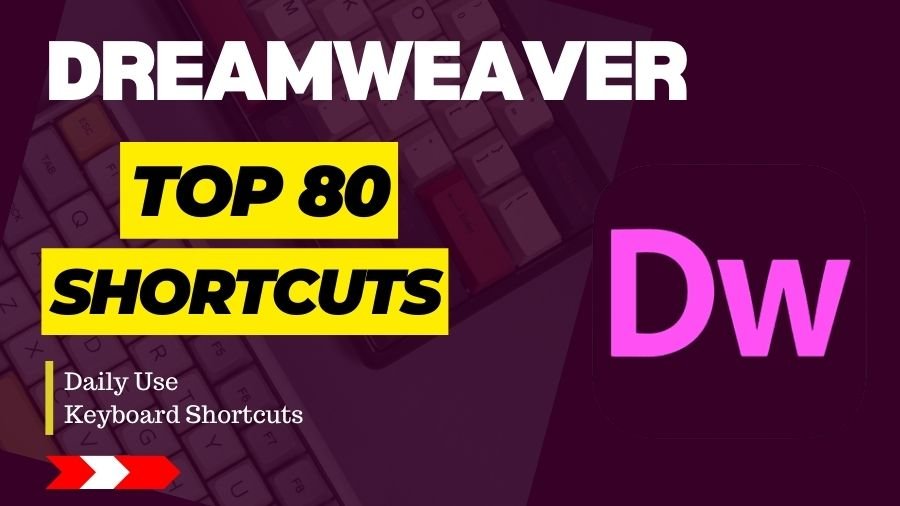Effortlessly design and code with Dreamweaver using intuitive shortcuts for seamless web development. Boost productivity with time-saving key combinations.
Common Shortcuts:
- Ctrl + N (Windows) / Cmd + N (Mac): New Document
- Ctrl + O (Windows) / Cmd + O (Mac): Open Document
- Ctrl + S (Windows) / Cmd + S (Mac): Save Document
- Ctrl + Shift + S (Windows) / Cmd + Shift + S (Mac): Save As
- Ctrl + Z (Windows) / Cmd + Z (Mac): Undo
- Ctrl + Y (Windows) / Cmd + Y (Mac): Redo
- Ctrl + X (Windows) / Cmd + X (Mac): Cut
- Ctrl + C (Windows) / Cmd + C (Mac): Copy
- Ctrl + V (Windows) / Cmd + V (Mac): Paste
- Ctrl + F (Windows) / Cmd + F (Mac): Find
- Ctrl + H (Windows) / Cmd + H (Mac): Replace
- Ctrl + A (Windows) / Cmd + A (Mac): Select All
Coding and Design Shortcuts:
- Ctrl + Shift + U (Windows) / Cmd + Shift + U (Mac): Toggle Code View
- F11 (Windows/Mac): Toggle Full Screen
- Ctrl + T (Windows) / Cmd + T (Mac): Open the Tag Editor
- Ctrl + Alt + 0 (Windows) / Cmd + Option + 0 (Mac): Split Code View
- Ctrl + Alt + 1 (Windows) / Cmd + Option + 1 (Mac): Switch to Design View
- Ctrl + Alt + 2 (Windows) / Cmd + Option + 2 (Mac): Switch to Code View
- Ctrl + Alt + 3 (Windows) / Cmd + Option + 3 (Mac): Switch to Split View
CSS Shortcuts:
- Ctrl + E (Windows) / Cmd + E (Mac): Open the CSS Designer
- Ctrl + J (Windows) / Cmd + J (Mac): Open the Quick Edit dialog for CSS
- Ctrl + Alt + C (Windows) / Cmd + Option + C (Mac): Collapse/Expand CSS Rules
Site Management Shortcuts:
- Ctrl + Shift + U (Windows) / Cmd + Shift + U (Mac): Open the Manage Sites dialog
General Shortcuts:
- Ctrl + Tab (Windows) / Cmd + ~ (Mac): Switch between open documents
- Ctrl + Shift + W (Windows) / Cmd + Shift + W (Mac): Close all open documents
- Ctrl + Shift + P (Windows) / Cmd + Shift + P (Mac): Preview in browser
- Ctrl + Shift + K (Windows) / Cmd + Shift + K (Mac): Check for code errors
- Ctrl + F8 (Windows) / Cmd + F8 (Mac): Toggle invisible elements
- Ctrl + Alt + T (Windows) / Cmd + Option + T (Mac): Highlight element tag
Code Navigation Shortcuts:
- Ctrl + ] (Windows) / Cmd + ] (Mac): Indent
- Ctrl + [ (Windows) / Cmd + [ (Mac): Outdent
- Ctrl + Shift + F (Windows) / Cmd + Shift + F (Mac): Format code
- Ctrl + / (Windows) / Cmd + / (Mac): Comment/Uncomment code
- Ctrl + Shift + D (Windows) / Cmd + Shift + D (Mac): Duplicate line or selection
Design View Shortcuts:
- Ctrl + Alt + G (Windows) / Cmd + Option + G (Mac): Grid options
- Ctrl + Alt + H (Windows) / Cmd + Option + H (Mac): Snap to grid
File Navigation and Management:
- Ctrl + Shift + N (Windows) / Cmd + Shift + N (Mac): New folder
- Ctrl + Shift + R (Windows) / Cmd + Shift + R (Mac): Refresh files panel
Live View Shortcuts:
- F12 (Windows/Mac): Toggle Live View
Tag and Attribute Shortcuts:
- Ctrl + Space (Windows) / Cmd + Space (Mac): Auto-complete tag
- Ctrl + Alt + F (Windows) / Cmd + Option + F (Mac): Find and select tag
Site Management:
- F8 (Windows/Mac): Toggle Files panel
- F9 (Windows/Mac): Toggle Files and FTP panel
- F10 (Windows/Mac): Toggle CSS Styles panel
Ctrl + N (Cmd + N on Mac) – New Document
- Opens a new, untitled document for web development.
Ctrl + O (Cmd + O on Mac) – Open Document
- Opens an existing document for editing.
Ctrl + S (Cmd + S on Mac) – Save
- Saves the current document.
Ctrl + Shift + S (Cmd + Shift + S on Mac) – Save As
- Saves the current document with a new name or in a different location.
Ctrl + Z (Cmd + Z on Mac) – Undo
- Reverts the last action.
Ctrl + Y (Cmd + Y on Mac) – Redo
- Restores the last undone action.
Ctrl + X (Cmd + X on Mac) – Cut
- Removes the selected content and copies it to the clipboard.
Ctrl + C (Cmd + C on Mac) – Copy
- Copies the selected content to the clipboard.
Ctrl + V (Cmd + V on Mac) – Paste
- Inserts the content from the clipboard at the current cursor position.
Ctrl + F (Cmd + F on Mac) – Find
- Opens the Find and Replace dialog for searching within the document.
Ctrl + H (Cmd + H on Mac) – Find and Replace
- Opens the Find and Replace dialog with options to replace text.
Ctrl + G (Cmd + G on Mac) – Go to Line
- Navigates to a specific line number in the document.
Ctrl + E (Cmd + E on Mac) – Center Text
- Centers the selected text within the document or a specific container.
Ctrl + J (Cmd + J on Mac) – Justify Text
- Justifies the selected text, aligning it to both the left and right margins.
Ctrl + L (Cmd + L on Mac) – Left Align Text
- Aligns the selected text to the left margin.
Ctrl + R (Cmd + R on Mac) – Right Align Text
- Aligns the selected text to the right margin.
Ctrl + / (Cmd + / on Mac) – Comment/Uncomment
- Comments or uncomment selected code, depending on the context.
Ctrl + T (Cmd + T on Mac) – Code Collapse/Expand
- Collapses or expands the code block at the current cursor position.
Ctrl + Shift + C (Cmd + Shift + C on Mac) – Code Hinting
- Triggers code hinting to assist with code completion.
Ctrl + Shift + U (Cmd + Shift + U on Mac) – Convert Case
- Converts the case of the selected text (uppercase to lowercase and vice versa).
Ctrl + K (Cmd + K on Mac) – Insert/Remove Hyperlink
- Adds or removes a hyperlink on the selected text or element.
Ctrl + B (Cmd + B on Mac) – Bold Text
- Makes the selected text bold.
Ctrl + I (Cmd + I on Mac) – Italicize Text
- Makes the selected text italic.
Ctrl + U (Cmd + U on Mac) – Underline Text
- Underlines the selected text.
Ctrl + Shift + K (Cmd + Shift + K on Mac) – Insert Break Tag
- Inserts a line break tag (<br>) at the current cursor position.
Ctrl + ] (Cmd + ] on Mac) – Increase Indent
- Increases the indentation of the selected text or the current line.
Ctrl + [ (Cmd + [ on Mac) – Decrease Indent
- Decreases the indentation of the selected text or the current line.
Ctrl + Enter (Cmd + Enter on Mac) – Insert Line Break
- Inserts a line break at the current cursor position.
Ctrl + Shift + Enter (Cmd + Shift + Enter on Mac) – Insert Paragraph
- Inserts a paragraph break at the current cursor position.
Ctrl + Shift + L (Cmd + Shift + L on Mac) – Live View
- Toggles the Live View mode, allowing you to preview the page in a browser.
Ctrl + F4 (Cmd + W on Mac) – Close Document
- Closes the current document.
Ctrl + Alt + S (Cmd + Opt + S on Mac) – Site Setup
- Opens the Site Setup dialog for managing site settings.
Ctrl + Shift + I (Cmd + Shift + I on Mac) – Document Toolbar
- Toggles the visibility of the Document Toolbar.
Ctrl + Shift + L (Cmd + Shift + L on Mac) – Insert Layout Object
- Opens the Insert Layout Object dialog for adding common layout elements.
Ctrl + Shift + A (Cmd + Shift + A on Mac) – Assets Panel
- Opens or closes the Assets panel for managing site assets.
Ctrl + Shift + R (Cmd + Shift + R on Mac) – CSS Designer Panel
- Opens or closes the CSS Designer panel for managing CSS styles.
Ctrl + Alt + G (Cmd + Opt + G on Mac) – Grid Layout
- Toggles the visibility of the Grid Layout.
Ctrl + Alt + W (Cmd + Opt + W on Mac) – Welcome Screen
- Opens or closes the Welcome Screen.
Ctrl + Alt + L (Cmd + Opt + L on Mac) – Layers Panel
- Opens or closes the Layers panel for managing layers in the document.